- 20.3 MySQL Visual Studio Plugin
- 20.3.1 Installing the MySQL Visual Studio Plugin
- 20.3.2 Creating a connection to the MySQL server
- 20.3.3 Using the MySQL Visual Studio Plugin
- 20.3.4 Visual Studio Plugin Support
Once the MySQL Visual Studio Plugin is installed, you can use it to create, modify and delete connections to MySQL databases. To create a connection with a MySQL database, perform the following steps:
Start Visual Studio 2005 and open Server Explorer window by choosing the Server Explorer option from the View menu.
Right click on the Data Connections node and choose the Add Connection button.
The Add Connection dialog is opened. Press the Change button to choose MySQL Database as a data source.
-
Change Data Source dialog is opened. Choose MySQL Database in the list of data sources (or the
otheroption, if MySQL Database is absent), and then choose .NET Framework Data Provider for MySQL in the combo box of data providers.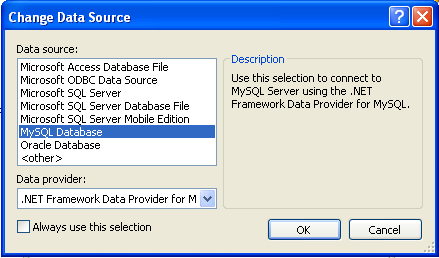
Press OK to confirm your choice.
-
Enter the connection settings: the server host name (for example, localhost if the MySQL server is installed on the local machine), the user name, the password, and the default database schema. Note that you must specify the default schema name to open the connection.
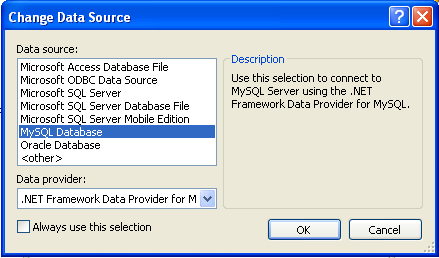
You can also set the port to connect with the MySQL server by pressing the Advanced button. To test a connection with the MySQL server, ser the server host name, the user name, and the password, and press the Test Connection button. If the test fails, check the connection values that you have supplied are correct and that the corresponding user and privileges have been configured on the MySQL server.
After you set all settings and test the connection, press OK. The newly created connection is displayed in Server Explorer. Now you can work with the MySQL server through standard Server Explorer interface.
After a connection is successfully established, all the connection settings are saved. When you next open Visual Studio, the connection to the MySQL server will appear within Server Explorer so that you can re-establish a connection to the MySQL server.
To modify and delete a connection, use the Server Explorer context menu for the corresponding node. You can modify any of the settings just by overwriting the existing values with new ones. Note that a connection should be modified or deleted only if no active editor for its objects is opened. Otherwise your data could be lost.

User Comments
Add your own comment.