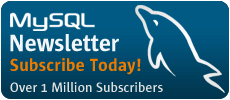The MaxDB series on PlanetMySQL.
The MaxDB series on PlanetMySQL.
Offer the attached PDF for download at the end of the article
Dear MySQL users, MaxDB users and friends,
MySQL has started a MaxDB series on its corporate blog aggregator. Since the beginning of Februar the MaxDB team tries to write one MaxDB article per week for you. The articles get published on our english language web site http://www.planetmysql.org. All articles together will make a complete MaxDB class. The class describes the use of MaxDB as a stand-alone enterprise database. We do not discuss the use of MaxDB with SAP applications.
A few weeks ago, we finished the first group of MaxDB series postings. In six issues we explained in simple words what MaxDB is, what is hot about MaxDB, why you should use it, how to install the database, how to use the most important tools and how the user concept of MaxDB works. All in all we have published some 50 A4 pages full of informations. And we will try to continue presenting such amounts of information to the MySQL community and all other interested readers. We eagerly anticipate writing articles at a similar rate, if time permits.
Comment on what we have done!
After two months of work, it is time to look back. It is time for self-criticism and it is time for you to comment. We would be happy if you could give us some feedback. We are interested to hear what you think about what we have done so far. Tell us about your expectations on future postings and topics. Use the opportunity to discuss the question of whether a blog can be used at for a series, for an online class.
You can find all postings in PDF document at the end of this article. In our postings we try to give an hands-on example for every feature that we explain. And we try to give as many practical tips as possible. Here is one example. Note that is has been written with the Open Source usage of MaxDB in mind. SAP users might want to consult the SAP Service Center instead of the MySQL MaxDB web page.
Excerpt: SQL Studio pitfalls, error messages and searchable manual variants
Now comes a common pitfall when you use SQL Studio for the first time. Execute SELECT "Hello PlanetMySQL!" FROM DUAL. Note the double quotes around the string. SQL Studio complains about this statement:
---- Error -------------------------------
Auto Commit: On, SQL Mode: Internal, Isolation Level: Committed
Column not found;-4005 POS(9) Unknown column name:Hello PlanetMySQL!
SELECT \"Hello PlanetMySQL!\" FROM DUAL
The error message that appears in the protocol area of the SQL Studio tells you the reason. If you put a string in double MaxDB interprets it as special identifier. MaxDB distinguishes between simple and special identifiers.
An identifier is something like a column name, a table name, or a function name. If you do not enclose an identifier in double quotes, MaxDB will ignore upper and lower case by using the upper case variant of the identifier. That means, that for example the table names Dual, DUal and dUal all refer to the table DUAL. But if you put double quotes around an identifier no conversion is made. That means the table name "Dual", "DUal" and "dUal" refer to three different tables and none of them refers to the table DUAL. So, in this case MaxDB believes you want to refer to the column "Hello PlanetMySQL!" which does not exist. Use single quotes to solve the problem: SELECT 'Hello PlanetMySQL!' FROM DUAL.
++++ Execute +++++++++++++++++++++++++++++++
Auto Commit: On, SQL Mode: Internal, Isolation Level: Committed
SELECT 'Hello PlanetMySQL!' FROM DUAL
Statement successfully executed.
Execution Time: 20:10:06.744 - 20:10:06.763 (00.019 sec)
Whenever you get an error, MaxDB will show you the error code, e.g. -4005. Error codes are devided in certain number ranges. All errors from -4000 to -4999 are database kernel message errors. Error codes and number ranges are documented in the manual. The frontpage of the online manual shows a link "Messages" that you can use to navigate to a list of all error messages, number ranges and explations how to solve the error. Searching the online manual is difficult, but there is a trick to search the manual. Press F1 in the SQL Studio or select SQL Studio Topics in the Help menu. The SQL Studio help contains the entire MaxDB manual. You can search this variant of the manual as easy as the Windows help/HTML help variant of the manual offered for download on http://dev.mysql.com/doc/maxdb/index.html. When you use the SQL Studio help, make sure that the version of the manual does match the version of the database instance you are connected to. If that is not the case, get a copy of the manual version that belongs to your database instance version. The SQL Studio packages is not as often updated as the server packages and the documentation packages. Be warned that the SQL Studio help might be outdated. Nevertheless, it is a good and powerful alternative to the HTML version of the manual.
Read more on in this PDF »