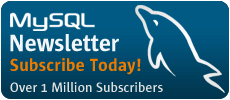Building a Database-Driven Web Site Using PHP and MySQL
by Kevin Yank of SitePoint.com
Logging onto MySQL
The standard interface for working with MySQL databases is to connect to the MySQL server software (which we set up in Part I) and type commands one at a time. To make this connection to the server, we'll need the MySQL client program. If you installed the MySQL server software yourself either under Windows or under some brand of Unix, you already have this program installed in the same place that the server program is installed. Under Linux, for example, the program is called mysql and is located by default in the /usr/local/mysql/bin directory. Under Windows, the program is called mysql.exe and is located by default in the C:\mysql\bin directory.
If you didn't set up the MySQL server yourself (if, for example, you'll be working on your Web host's MySQL server), there are two ways of going about connecting to the MySQL server. The first is to use telnet to log into your Web host's server and then run mysql from there. The second is to download and install the MySQL client software from http://www.mysql.com/ (available free for Windows and Linux) on your own computer and use it to connect to the MySQL server over the Internet. Either way works fine, and your Web host may support one, the other, or both (you'll need to ask).
Whatever method you choose, whatever operating system you're using, you'll end up at a command line ready to run the MySQL client program to connect to your MySQL server. Here's what you should type:
mysql -h <hostname> -u <username> -p
You need to replace <hostname> by the host name or IP address of the computer on which the MySQL server is running. If you're running the client program on the same computer as the server, you can actually leave off the -h <hostname> part of the command instead of typing -h localhost, for example. <username> should be your MySQL user name. If you installed the MySQL server yourself, this will just be root. If you're using your Web host's MySQL server, this should be the MySQL user name they assigned you.
The "-p" argument tells the program to prompt you for your password, which it should do as soon as you enter the command above. If you set up the MySQL server yourself, this password is the root password you chose in Part I. If you're using your Web host's MySQL server, this should be the MySQL password they gave you.
If you typed everything properly, the MySQL client program will introduce itself and then dump you on the MySQL command line:
mysql>
Now, the MySQL server can actually keep track of more than one database (this allows a Web host to set up a single MySQL server for several of its subscribers to use, for example), so your next step should be to pick a database to work with. First, let's get a list of databases on the current server. Type the following command (don't forget the semicolon!), then ENTER.
mysql> SHOW DATABASES;
MySQL will show you a list of the databases on the server. If this is a brand new server (i.e. if you installed this server yourself in Part I), the list should look like this:
+----------+
| Database |
+----------+
| mysql |
| test |
+----------+
2 rows in set (0.11 sec)
The MySQL server uses the first database, called mysql, to keep track of users, their passwords, and what they're allowed to do. We'll steer clear of this database for the time being and come back to it in a later article. The second database, called test is a sample database. We can actually get rid of this database, since we won't be using it in this series of articles (and we'll be building plenty of samples ourselves). Deleting something in MySQL is called "dropping" it, and the command for doing so is appropriately named:
mysql> DROP DATABASE test;
If you type this command and press Enter, MySQL will obediently delete the database, saying Query OK as confirmation. Notice you are not prompted with any kind of "are you sure?" message. You have to be very careful to type your commands correctly in MySQL because, as this example shows, you can obliterate your entire database--along with all the information it contains--with one single command!
Before we go any further, let's learn a couple of things about the MySQL command line. As you may have noticed, all commands in MySQL are terminated by a semicolon (;). If you forget the semicolon, MySQL will think you haven't finished typing your command, and will let you continue typing on another line:
mysql> SHOW
-> DATABASES;
MySQL shows you that it's waiting for you to type more of your command by changing the prompt from mysql> to ->. For long commands, this can be handy, as it allows you to spread your commands out over several lines.
If you get halfway through a command and realize you made a mistake early on, you may want to cancel the current command entirely and start over from scratch. To do this, type \c and press ENTER:
mysql> DROP DATABASE\c
mysql>
MySQL will completely ignore the command you had begun typing, and will go back to the prompt to wait for another command.
Finally, if at any time you want to exit the MySQL client program, just type quit or exit (either one will work). This is the only command that doesn't need a semicolon, but you can put one if you want to.
mysql> quit
Bye
| Creating a Database with SQL |
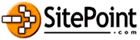
|
SitePoint.com is a fast growing Web Developer Community. Kevin Yank is the Editor of the SitePoint TechTimes, a fresh, technically oriented newsletter for the serious Webmaster. |