- 2.5.4 MySQL Server Instance Config Wizard
- 2.5.4.1 Starting the MySQL Server Instance Config Wizard
- 2.5.4.2 Choosing a Maintenance Option
- 2.5.4.3 Choosing a Configuration Type
- 2.5.4.4 The Server Type Dialog
- 2.5.4.5 The Database Usage Dialog
- 2.5.4.6 The InnoDB Tablespace Dialog
- 2.5.4.7 The Concurrent Connections Dialog
- 2.5.4.8 The Networking and Strict Mode Options Dialog
- 2.5.4.9 The Character Set Dialog
- 2.5.4.10 The Service Options Dialog
- 2.5.4.11 The Security Options Dialog
- 2.5.4.12 The Confirmation Dialog
- 2.5.4.13 Creating an Instance from the Command Line
The final dialog in the MySQL Server Instance Config Wizard is the Confirmation Dialog. To start the configuration process, click the Execute button. To return to a previous dialog, click the Back button. To exit the MySQL Server Instance Config Wizard without configuring the server, click the Cancel button.
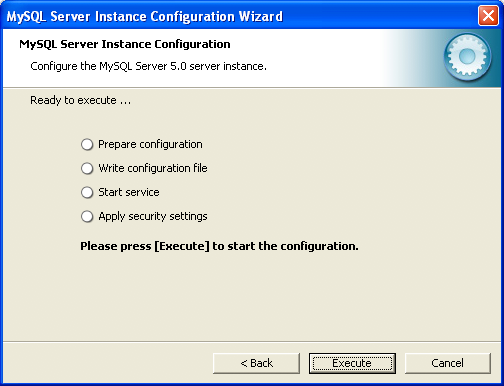
After you click the Execute button, the MySQL Server Instance Config Wizard performs a series of tasks and displays the progress onscreen as the tasks are performed.
The MySQL Server Instance Config Wizard first determines
configuration file options based on your choices using a
template prepared by MySQL developers and engineers. This
template is named my-template.ini and is
located in your server installation directory.
The MySQL Config Wizard then writes these options to the corresponding configuration file.
If you chose to create a service for the MySQL server, the MySQL Server Instance Config Wizard creates and starts the service. If you are reconfiguring an existing service, the MySQL Server Instance Config Wizard restarts the service to apply your configuration changes.
If you chose to set a root password, the
MySQL Config Wizard connects to the server, sets your new
root password, and applies any other security
settings you may have selected.
After the MySQL Server Instance Config Wizard has completed its tasks, it displays a summary. Click the Finish button to exit the MySQL Server Config Wizard.

User Comments
The wizard will sometimes report that the service did not start.
One should manually check to determine if the service is running with services.msc or command line NET START.
Add your own comment.