- 21.5 MySQL Connector/C++
- 21.5.1 MySQL Connector/C++ Binary Installation
- 21.5.2 MySQL Connector/C++ Source Installation
- 21.5.3 MySQL Connector/C++ Building Windows applications with Microsoft Visual Studio
- 21.5.4 MySQL Connector/C++ Building Linux applications with NetBeans
- 21.5.5 MySQL Connector/C++ Getting Started: Usage Examples
- 21.5.6 MySQL Connector/C++ Tutorials
- 21.5.7 MySQL Connector/C++ Debug Tracing
- 21.5.8 MySQL Connector/C++ Usage Notes
- 21.5.9 MySQL Connector/C++ Known Bugs and Issues
- 21.5.10 MySQL Connector/C++ Feature requests
- 21.5.11 MySQL Connector/C++ Support
- 21.5.12 MySQL Connector/C++ FAQ
This section describes how you can build MySQL Connector/C++ applications for Linux using the NetBeans IDE.
Note
To avoid potential crashes the build configuration of MySQL Connector/C++ should match the build configuration of the application using it. For example, do not use the release build of MySQL Connector/C++ with a debug build of the client application.
The first step of building your application is to create a new project. Select File, New Project. Choose a C/C++ Application and click Next.
Give the project a name and click Finish. A new project is created.
In the Projects tab, right-click on Source Files and select New, then Main C++ File....
Change the filename, or simply select the defaults and click Finish to add the new file to the project.
You now need to add some working code to you main source file. Explore your MySQL Connector/C++ installation and navigate to the
examplesdirectory.Select a suitable example such as
standalone_example_docs1.cpp. Copy all the code in this file, and use it to replace the code in your existing main source file. Amend the code to reflect the connection properties required for your test database. You now have a working example that will access a MySQL database using MySQL Connector/C++.You will notice that at this point NetBeans is showing some errors in the source code. This is because you need to direct NetBeans to the necessary header files that need to be included. Select File, Project Properties from the main menu.
In the Categories: tree view panel, navigate to Build, C++ Compiler.
In the General panel, select Include Directories.
Click the ... button.
-
Click Add and then navigate to the directory where the MySQL Connector/C++ header files are located. This will be
/usr/local/includeunless you have installed the files to a different location. Click Select. Click OK. Click OK again to close the Project Properties dialog.
At this point you have created a NetBeans project, containing a single C++ source file. You have also ensured that the necessary include files are accessible. Before continuing, you need to decide whether your project is to use the MySQL Connector/C++ static or dynamic library. The project settings are slightly different in each case, as you need to link against a different library.
Using the static library
If you intend to use the static library you will need to link
against two library files,
libmysqlcppconn-static.a and
libmysqlclient.a. The locations of the files
will depend on your setup, but typically the former will be found
in /usr/local/lib and the latter in
/usr/lib. Note the file
libmysqlclient.a is not part of MySQL Connector/C++, but
is the MySQL Client Library file distributed with MySQL Server.
Remember, the MySQL Client Library is an optional component as
part of the MySQL Server installation process. Note the MySQL
Client Library is also available as part of the new MySQL Connector/C
distribution.
The first step is to set the project to link the necessary library files. Select File, Project Properties from the main menu.
In the Categores: tree view navigate to Linker.
In the General panel select Additional Library Directories. Click the ... button.
Select and add the
/usr/liband/usr/local/libdirectories.-
In the same panel add the two library files required for static linking as discussed earlier. The properties panel should then look similar to the following screenshot:
Click OK to close the Project Properties dialog.
Using the dynamic library
If you require your application to use the MySQL Connector/C++ dynamic library,
you simply need to link your project with a single library file,
libmysqlcppconn.so. The location of this file
will depend on how you configured your installation of MySQL Connector/C++, but
will typically be /usr/local/lib.
The first step is to set the project to link the necessary library file. Select File, Project Properties from the main menu.
In the Categories: tree view navigate to Linker.
In the General panel select Additional Library Directories. Click the ... button.
Select and add the
/usr/local/libdirectories.-
In the same panel add the library file required for static linking as discussed earlier. The properties panel should then look similar to the following screenshot:
Click OK to close the Project Properties dialog.
Having configured your project you can build it by selecting Run, Build Main Project from the main menu. You can then run the project using Run, Run Main Project.
On running the application you should see a screen similar to the following (this is actually the static version of the application shown):
Note
Note the above settings and procedures were carried out for the
default Debug configuration. If you want to
create a Release configuration you will need
to select that configuration before setting the Project
Properties.

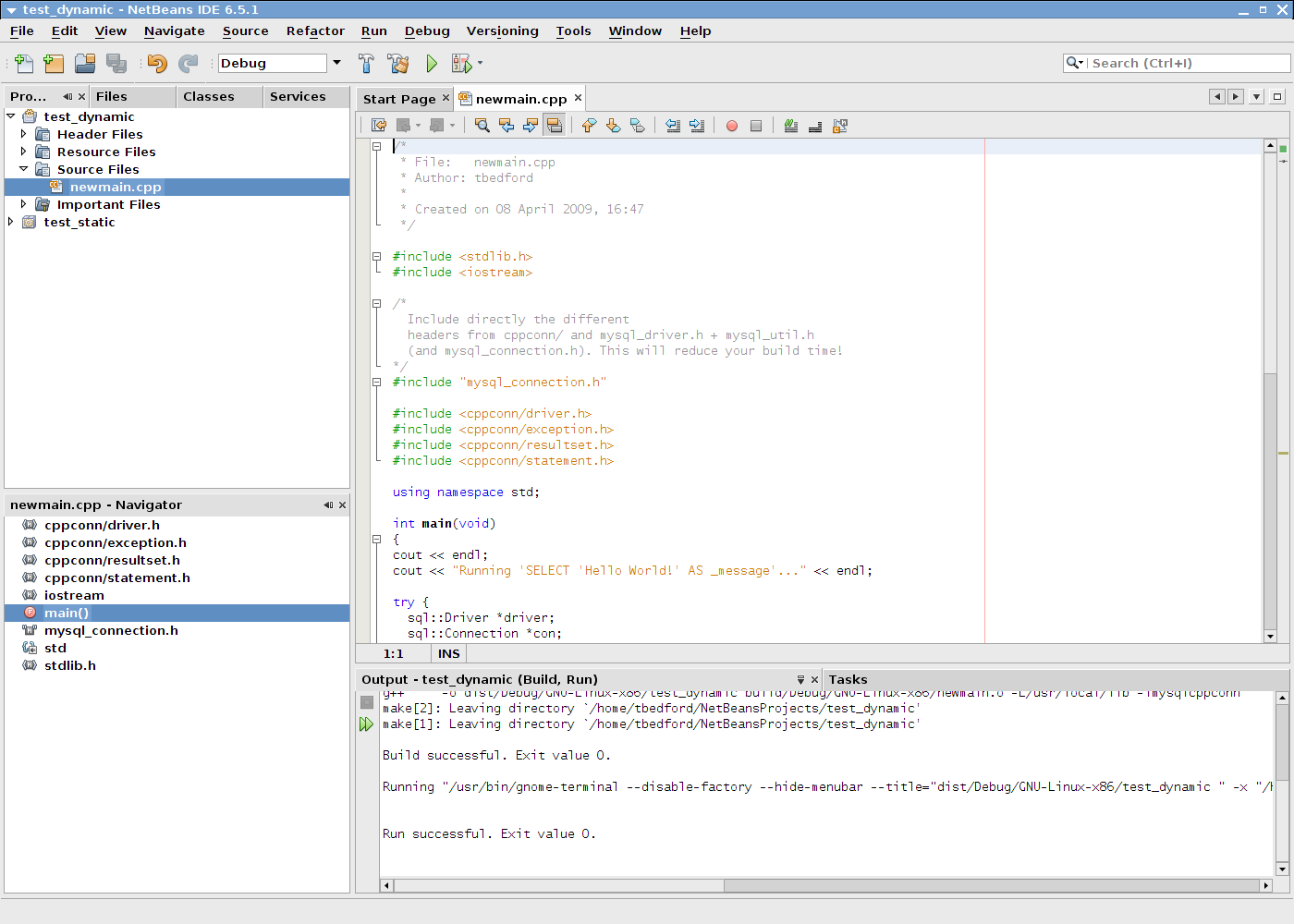
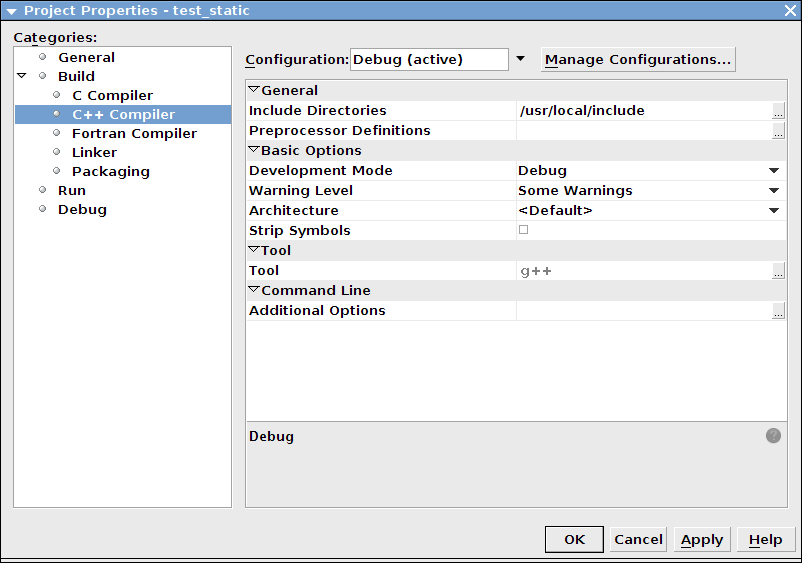
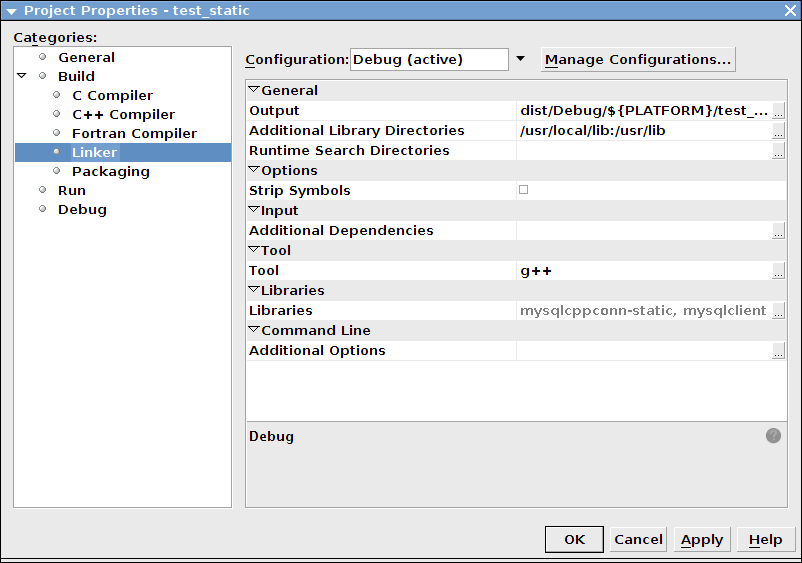
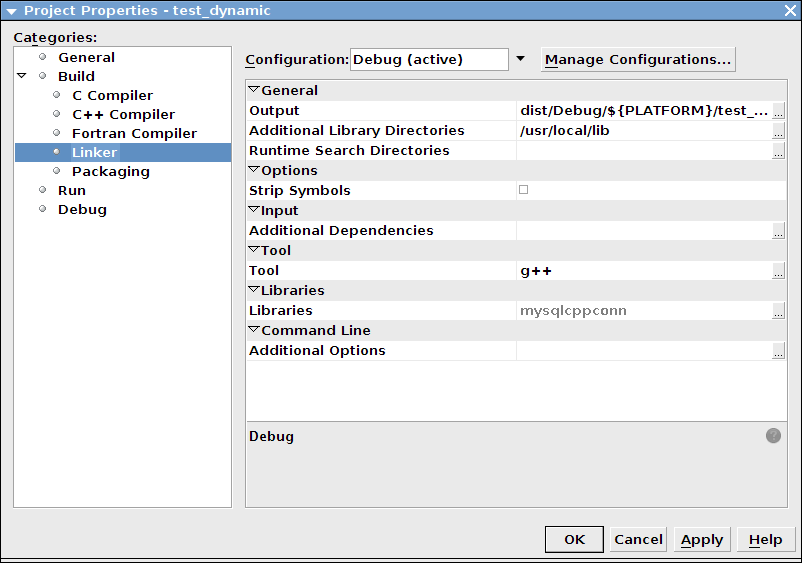
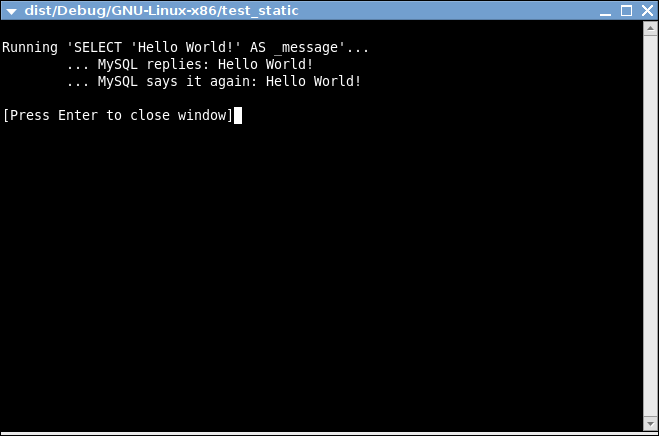
User Comments
Add your own comment.