- 2.3.4 MySQL Server Instance Configuration Wizard
- 2.3.4.1 Starting the MySQL Server Instance Configuration Wizard
- 2.3.4.2 Choosing a Maintenance Option
- 2.3.4.3 Choosing a Configuration Type
- 2.3.4.4 The Server Type Dialog
- 2.3.4.5 The Database Usage Dialog
- 2.3.4.6 The InnoDB Tablespace Dialog
- 2.3.4.7 The Concurrent Connections Dialog
- 2.3.4.8 The Networking and Strict Mode Options Dialog
- 2.3.4.9 The Character Set Dialog
- 2.3.4.10 The Service Options Dialog
- 2.3.4.11 The Security Options Dialog
- 2.3.4.12 The Confirmation Dialog
The MySQL Server Instance Configuration Wizard is normally started as part of the installation process. You should only need to run the MySQL Server Instance Configuration Wizard again when you need to change the configuration parameters of your server.
If you chose not to open a port prior to installing MySQL on Windows Vista, you can choose to use the MySQL Server Configuration Wizard after installation. However, you must open a port in the Windows Firewall. To do this see the instructions given in Section 2.3.3.1, “Downloading and Starting the MySQL Installation Wizard”. Rather than opening a port, you also have the option of adding MySQL as a program that bypasses the Windows Firewall. One or the other option is sufficient — you need not do both. Additionally, when running the MySQL Server Configuration Wizard on Windows Vista ensure that you are logged in as a user with administrative rights.
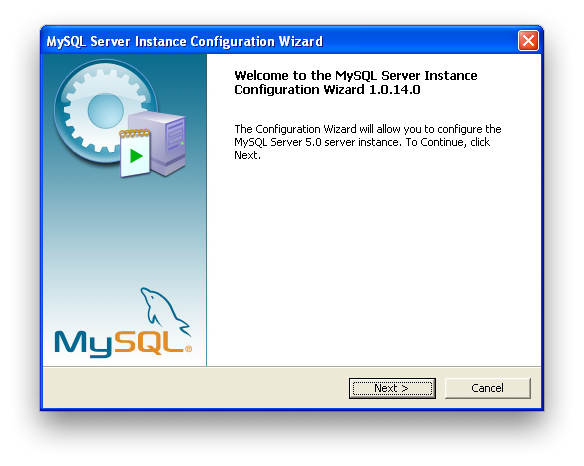
You can launch the MySQL Configuration Wizard by clicking the MySQL Server Instance Config Wizard entry in the MySQL section of the Windows Start menu.
Alternatively, you can navigate to the
bin directory of your MySQL installation
and launch the MySQLInstanceConfig.exe
file directly.
The MySQL Server Instance Configuration Wizard places the
my.ini file in the installation directory
for the MySQL server. This helps associate configuration files
with particular server instances.
To ensure that the MySQL server knows where to look for the
my.ini file, an argument similar to this
is passed to the MySQL server as part of the service
installation:
--defaults-file="C:\Program Files\MySQL\MySQL Server 5.1\my.ini"
Here, C:\Program Files\MySQL\MySQL Server
5.1 is replaced with the
installation path to the MySQL Server. The
--defaults-file option
instructs the MySQL server to read the specified file for
configuration options when it starts.
Apart from making changes to the my.ini
file by running the MySQL Server Instance Configuration Wizard
again, you can modify it by opening it with a text editor and
making any necessary changes. You can also modify the server
configuration with the
MySQL
Administrator utility. For more information about
server configuration, see Section 5.1.2, “Server Command Options”.
MySQL clients and utilities such as the
mysql and mysqldump
command-line clients are not able to locate the
my.ini file located in the server
installation directory. To configure the client and utility
applications, create a new my.ini file in
the Windows installation directory (for example,
C:\WINDOWS).
Under Windows Server 2003, Windows Server 2000, Windows XP,
and Windows Vista MySQL Server Instance Configuration Wizard
will configure MySQL to work as a Windows service. To start
and stop MySQL you use the Services
application that is supplied as part of the Windows
Administrator Tools.

User Comments
Add your own comment.