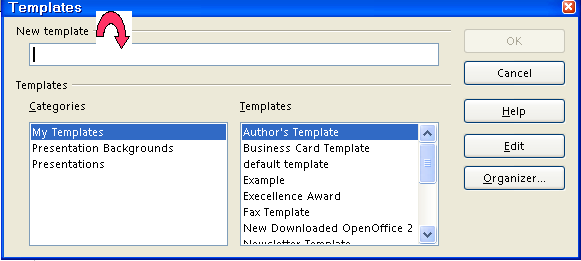|
Template For A Simple Letter
We are going to create, save and add text to the Standard Letter. We will save the standard letter as a Simple Letter Template and open a new text document using the Simple Letter Template.
Results Of This Tutorial
It may be helpful to have a printout of the results of doing this tutorial
as you do the tutorial. Click here to download the results of doing this tutorial.
Basic Information About Templates
-
A template is a document or file having a preset format which is used as
a starting point for a particular application so that the format does not
have to be recreated each time it is used.
-
A user can create and save templates with the formatting of his/her choice.
Add A Heading To The Standard Letter
-
Click File > New > Text Document. (The  appears.) appears.)
-
On the Formatting Toolbar, click on the Centered,  , icon. (The cursor moves to the center of the page. The Centered icon
is highlighted.) , icon. (The cursor moves to the center of the page. The Centered icon
is highlighted.)
-
Type the words, Joe Smith as the name.
-
Type the street address, 1 Main Street then press Enter. (The cursor moves down one line.)
-
Type Denver as the city name. Press the comma key. Press the space bar key. Type Colorado as the state name. Press Enter.
-
Type 99999 as the zip code then press Enter.
-
Click on the Align Left,  , icon. (The cursor moves to the left margin of the page.) , icon. (The cursor moves to the left margin of the page.)
-
Type the words, Hi, friend.
Save The Standard Letter As A Template
-
Click File > Templates > Save. (The "Templates" window appears.)
-
In the New template dialog box, type Standard Letter. (“Standard Letter” is the name of the new template.)
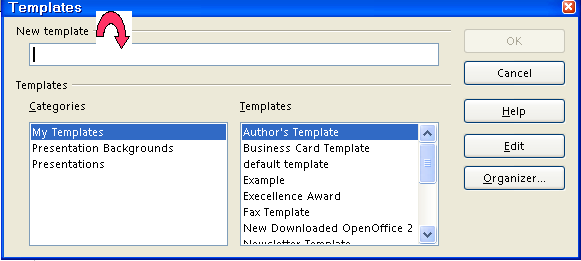
-
Under Categories, click My Templates, if it has not already been selected.(The blue background behind the words, “My Templates”, indicates
it has been chosen.)
-
Click OK. (The template is "Saved". The  text document still appears on the screen.) text document still appears on the screen.)
-
Click File > Close > Discard. (You will get the message below. Clicking "Discard" closes the document on the screen that you have saved as a
template, but the template itself may be found in the "My Templates"
folder and may be used again.  appears at the top of the screen.) appears at the top of the screen.)

Open A New Text Document Using The Template
-
Click File > New > Templates and Documents. (The “Templates and Documents” window appears.)
-
Click the Template  icon. Double-click on the My Templates folder if it is not already selected. (It is the second icon in the column
of 4 icons on the left side of the screen. Several folders appear under
the word “Title”. A list of templates is there or appears after
double clicking on "My Templates".) icon. Double-click on the My Templates folder if it is not already selected. (It is the second icon in the column
of 4 icons on the left side of the screen. Several folders appear under
the word “Title”. A list of templates is there or appears after
double clicking on "My Templates".)
-
Click Standard Letter > Open. (A description of the template appears in the right-hand column. A new text
document opens. The formatting of that document has been determined by
the template.)
Add Text To The Standard Letter
-
Delete the word, friend, and add a name of your choice. Press Enter. (Highlight the word, "friend" by holding down the left button
on your mouse and moving the cursor over the word. Press the "Del" key to delete.)
-
Write just the first sentence of the letter. (For example, I was delighted to receive your recent letter.)
-
Assume you ran out of time and will finish the letter later.
Save The Unfinished Standard Letter
-
Click File > Save As. In the Save in: pull-down menu box, click My Documents (if it is not already selected). In the Save as type:" pull-down menu box, click OpenDocument Text (.odt) (if it is not already selected)
-
In the File name: box, type My Letter.
-
Click Save. ("My Letter" is saved. The file, "My Letter" is still on the screen.)
-
Click File > Close. (The file, "My Letter", is no longer on the screen.)
Note
Tutorials are improved by input from users. We solicit your constructive
criticism.
Click here to E-mail your suggestions and comments
For other free tutorials go to: www.tutorialsforopenoffice.org
Edited by Sue Barron
Last modified: 2008-06-08 22:15 UTC
|