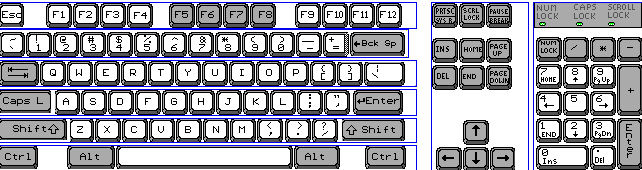|
NO COMPUTER EXPERIENCE
How to use the keyboard and mouse is explained. The Writer's Main Menu
is also covered.
Teachers: You may have to open a new text file on your student's computers.
Open A New Text Document
-
IF on the desktop, click  > All Programs > OpenOffice.org 2.3 > OpenOffice.org Writer. > All Programs > OpenOffice.org 2.3 > OpenOffice.org Writer.
-
IF you are in OpenOffice.org Writer, click File > New > Text Document.
-
In either case, the text document  appears on your screen. appears on your screen.
Screen

The Screen is where you see things happen. The screen is like a TV screen.
Keyboard
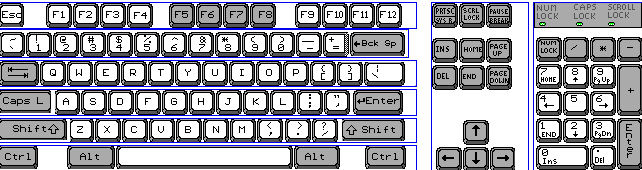
-
The Keyboard has keys that can be pressed to make characters (letters, numbers, and
symbols) appear on the screen.
-
Press means to touch a key on the keyboard hard enough to cause the character
to appear on the screen and then immediately release it.
-
Press the H key now. (An h appears on the screen) Next to the "h" is a flashing vertical line. That flashing line is the Cursor which indicates the place on the page where something will be placed when
you press a key. Press the E key, then press the L key and the P key. (The word help appears on the screen)
Space bar

The Space Bar key is the long key in the middle at the bottom of the keyboard. Press the Space bar key. (The cursor moves one space to the right)
Shift key

The Shift Key causes letters to be capitalized.
-
Type the word Help by doing the following:
-
Press and hold down the Shift key as you press the H key. Release the Shift key. (The capitalized letter H appears on the screen)
-
Press the E key, then press L, then press P. (the word Help appears on the screen)
Mouse

The device next to the keyboard is called a Mouse.
-
Rolling the mouse causes the pointer,  to move on your screen. to move on your screen.
-
Roll the mouse up and down on the mouse pad. Notice that the pointer,  , moves up or down on your screen as you rolled the mouse up or down. , moves up or down on your screen as you rolled the mouse up or down.
-
If you roll the mouse off of the mouse pad, pickup the mouse and place
it back on to the mouse pad.
-
Roll the mouse to the left and to the right on your desk. Notice that the
pointer,  , moves to the left or to the right on your screen as you rolled the mouse
left or right. , moves to the left or to the right on your screen as you rolled the mouse
left or right.
-
Roll the mouse so the pointer,  , is somewhere on the word Help. , is somewhere on the word Help.
-
Without moving the mouse , click with the mouse. (To click, put your right hand on the mouse. The mouse
is divided into two or three parts. The parts are called buttons. Put your
index finger (the finger that you use to point) on the left button and
press the left button with your index finger then release the button.)
-
Notice that the cursor (flashing vertical line) moved to where you clicked
the mouse. Press the letter X (an X will appear at the place where the flashing cursor is located)
Main Menu
Notice that the Main Menu is at the top of the screen. It has the words File, Edit, View etc.
Open a new text file
In this tutorial a > is used to indicate the order in which to click on words.
-
Click File > New > Text Document. (first click on the word File, then click on the word New, then click on the words Text Document.)
- The text document
 appears on your screen.. appears on your screen..
Optimize the Writer window
You can increase or decrease the size of what you see on the screen
-
Click View > Zoom > Optimal (A dot appears before the word, Optimal) Click OK.
- “Optimal” can be replaced with other choices.
Name and Save a file
-
Click File > Save As. (The  window appears) window appears)
-
In the “Save in:” pull-down menu, select My Documents. (Click on the ▼to open the pull-down menu then select “My
Documents)
-
In the “File name:” pull-down menu, type My first file then click Save.
 appears at the top of the screen. The file named “My first file” is
still opened on your computer and is the OpenOffice text file format. The
file is also saved in the “My Documents” folder by the name
“My first file”.) appears at the top of the screen. The file named “My first file” is
still opened on your computer and is the OpenOffice text file format. The
file is also saved in the “My Documents” folder by the name
“My first file”.)
Close a file
- Click File > Close. (The “My first file” file has been closed)
Open a file
-
Click File > Open. (the  window appears) window appears)
- Open the Look in: box by clicking the ▼. Select My Documents. Click on My first file. Click Open.
NOTE
Tutorials are improved by input from users. We solicit your constructive
criticism.
Click here to E-mail your suggestions and comments
Edited by Sue Barron
No Computer Experience 03/07/08
Last modified: 2008.04.25 20:33 UTC
    
|