|
Icons On Toolbars
This tutorial explains how to add, delete, replace, and rearrange icons on your Standard Toolbar and on your Formatting Toolbar.
When you download OpenOffice, the Standard and Formatting Toolbars are created with certain icons on the Toolbars. You might want
to add an icon that you use often, delete an icon you do not use, and/or
relocate the icons on the toolbars. You may want to replace the icon with
another icon of your choice.
The "Standard Toolbar"

The "Formatting Toolbar"

Depending on your screen resolution, the size of your icons, and the number
of icons on your toolbar, you may see  or or  on the far right. on the far right.
Add Icons To The Toolbar
-
If the icon is not on your Standard Toolbar, click the  on the Standard Toolbar. on the Standard Toolbar.
-
Click Customize Toolbars > Toolbars tab. (The "Customize" window appears.)
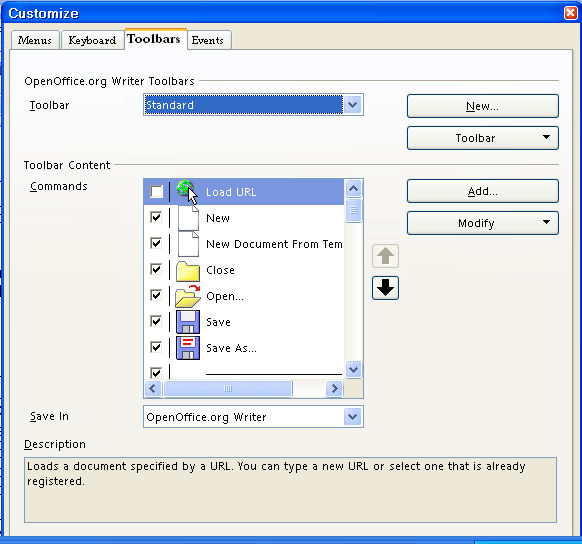
-
Under OpenOffice.org Writer Toolbars in the dialog box to the right of Toolbar, click on the  to select Standard (if it is not already selected). to select Standard (if it is not already selected).
-
In the dialog box to the right of Commands, click the icon to put a check mark beside the icon. Click OK. (The icon will appear on your Standard toolbar. Note: The same procedure applies if you want to add icons to your “Formatting
Toolbar”.)
-
If the icon is not visible when you scroll, click Add. Under Category, click Documents. In the Commands menu box, click the icon to put a check mark beside it. Click Add. (The "Add Commands" window appears. The icon will appear on your
"Standard Toolbar". )
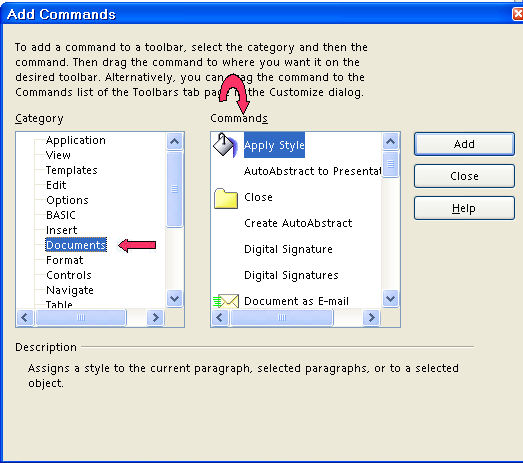
Delete Icons From The Toolbar
-
If you want to remove an icon from your Standard Toolbar, click the  on the Standard Toolbar. on the Standard Toolbar.
-
Click Customize Toolbars > Toolbars tab. (The "Customize" window appears.)
-
Under OpenOffice.org Writer Toolbar in the dialog box to the right of Toolbar, click on the  to select Standard (if it is not already selected). to select Standard (if it is not already selected).
-
In the dialog box to the right of Commands, click the icon to remove the check mark beside the icon. Click OK. (The icon is no longer on the toolbar. Note: The same procedure applies if you want to delete icons from your Formatting
Toolbar.)
Rearrange The Icon(s) On The Toolbar
-
Click the  on the Standard Toolbar. (A menu appears.) on the Standard Toolbar. (A menu appears.)
-
Click Customize Toolbar .. > Toolbars tab. (The "Customize" window appears.)
-
Under OpenOffice.org Writer Toolbar in the dialog box to the right of Toolbar, click on the  to select Standard (if it is not already selected). to select Standard (if it is not already selected).
-
Click on the icon you want to move to another position on your toolbar. (The icon is highlighted.)
-
Click the  to move the icon to the left or to the right on the toolbar. Clicking
on the up to move the icon to the left or to the right on the toolbar. Clicking
on the up  arrow moves the icon to the left on the toolbar. Clicking on the down
arrow arrow moves the icon to the left on the toolbar. Clicking on the down
arrow  moves the icon to the right on the toolbar. (You will notice that your screen flickers as the icon moves to a new location
on the toolbar.) moves the icon to the right on the toolbar. (You will notice that your screen flickers as the icon moves to a new location
on the toolbar.)
-
When the icon is located where you want it, click OK. (Note: The same procedure applies if you want to rearrange icons on your Formatting
Toolbar.)
Replace The Icon
-
Click Tools > Customize > Toolbars tab. (The "Customize" window appears.)
-
Under OpenOffice.org Writer Toolbar in the dialog box to the right of Toolbar, click on the  to select Formatting (if it is not already selected). to select Formatting (if it is not already selected).
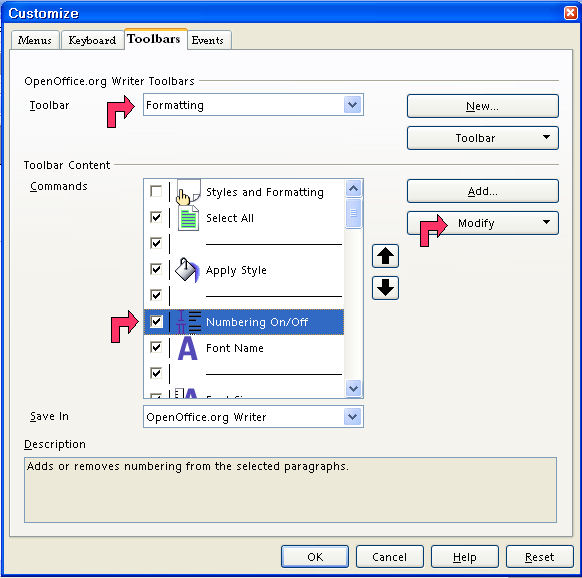
-
In the Commands list, scroll down to the icon you want to change,  Numbering On/Off , and select (highlight) it. Numbering On/Off , and select (highlight) it.
-
Click the Modify button and choose Change Icon.
-
On the Change Icon dialog, scroll down until you find the icon BulletsandNumberingDialog. (The "Change Icon" window appears.)
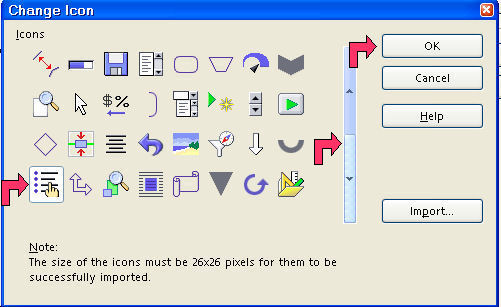
-
Select the icon and click OK.
-
Back on the Customize dialog, click OK again. (The "Numbering On/Off icon, ",  has been replaced with the "BulletsandNumberingDialog", has been replaced with the "BulletsandNumberingDialog",  , icon.) , icon.)
Note
Tutorials are improved by input from users. We solicit your constructive
criticism.
Click here to E-mail your suggestions and comments
For other free tutorials go to: www.tutorialsforopenoffice.org
Edited by Sue Barron
Icons On Toolbars 04/27/07
Last modified: 2008-04-30 01:42 UTC
   
|


