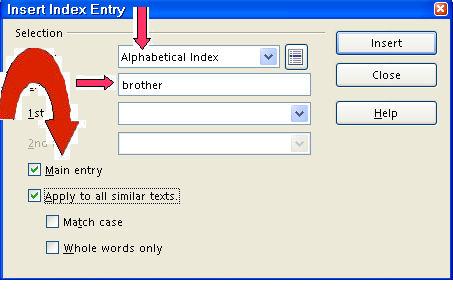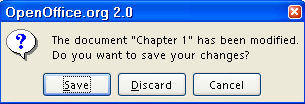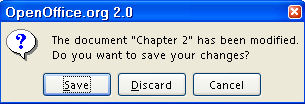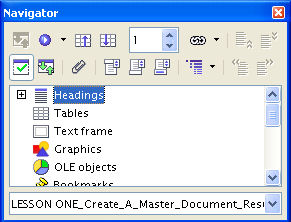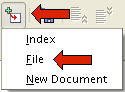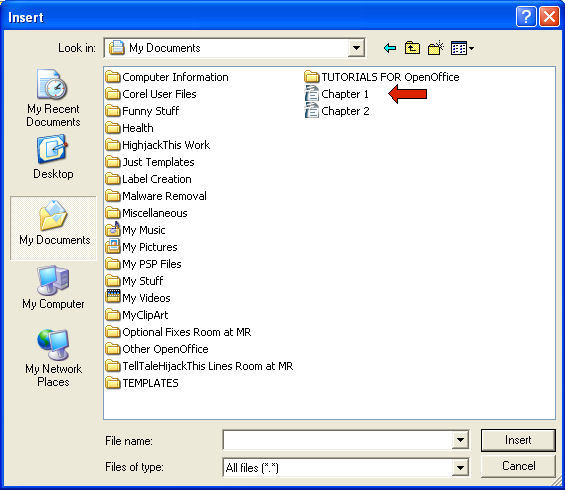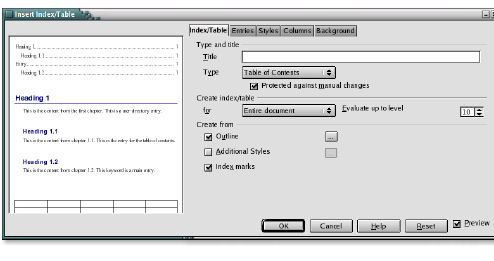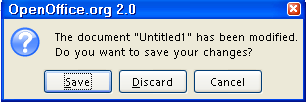|
Create A Master Document
Introduction
A Master Document allows several people to work individually on different
documents. The individually produced documents can be coordinated by a
Master Document to act like one document.
This lesson creates separate documents that represent chapters in a book.
A Master Document is created that coordinates “separate chapters”
to be one “book”. The “book” can be printed, has
a Table Of Contents, an Index, and numbered pages.
Create The "Chapter 1" Document
Open A New Text File And Save As "Chapter 1"
-
Click File > New > Text Document. (  appears.) appears.)
-
Click File > Save As. In the Save in:" pull-down menu box, click My Documents if it is not already selected. In the Save as type: pull-down menu box, click OpenDocument Text (.odt) if it is not already selected.
-
In the File name: dialog box, type Chapter 1 then click the Save button. (A copy of the file has been saved. The new name of the file,  appears on your screen.) appears on your screen.)
Modify And Apply The "Heading 1" Paragraph Style
A heading above a paragraph is considered part of a paragraph.
-
Click Format > Styles and Formatting. (The "Styles and Formatting" window appears.)
-
Click on the Paragraphs Styles,  , icon if the Paragraph Styles menu is not already selected. (The "Paragraph Styles" menu appears. The list of words in the
window is the names of "Paragraph Styles" that are available
for use with paragraphs. To see a list of "all the Paragraph Styles" available, in the dialog box at the bottom of the "Styles and Formatting"
window, click the , icon if the Paragraph Styles menu is not already selected. (The "Paragraph Styles" menu appears. The list of words in the
window is the names of "Paragraph Styles" that are available
for use with paragraphs. To see a list of "all the Paragraph Styles" available, in the dialog box at the bottom of the "Styles and Formatting"
window, click the  and scroll until you can select "All Styles.") and scroll until you can select "All Styles.")
-
Right-click on the word, Heading 1. (The small menu, 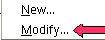 , appears.) , appears.)
-
Click on the word Modify. (The "Paragraph Style: Heading 1" window appears.)
-
Click on the Alignment tab. In the Options section, click on the word Center. (A dot appears before the word “Center”.)
-
Click the Text Flow tab. (The "Text Flow " tab is used so that when the "Master
Document" is printed, each chapter starts on a new page.) In the Breaks section, click Insert . (Click to place a check mark before "Insert". The word “Page” appears in the "Type" dialog box and the word “Before” appears in the "Position" dialog box.)
-
Click on the Font tab. If it is not already selected/highlighted, click Arial ("Font") > Bold ( “Typeface”) > 20 pt. (“Size”) > OK. (The “Size” may be specified in percent or in points. To change
from percent to points, delete the number in the upper “Size”
box and type a number followed by the letters, pt., such as 25pt. To change
from points to percent, delete the “Size” number and type a
number followed by the percent symbol such as 25%.)
-
Type the words, Chapter 1.
-
In the Styles and Formatting window, double-click on Heading 1. (The words "Chapter 1” move to the center of the line.)
-
Press the Enter key. (The cursor moves down two lines. The "Paragraph Style" named
“Text body” goes into effect. The "Paragraph Style Text
body” automatically changes the font to “Arial”, changes
the font size to “12” and does not activate “Bold”. Look at the "Formatting toolbar"
(4th line from the top of the screen) to see the words "Text body",
in the "Apply Style" dialog box, the word, "Arial" in the "Font Name" dialog box, and "12" in the "Font
Size" dialog box.)
-

-
Type the words, David is my brother. (These words appear very different compared to the words, "Chapter 1".)
-
Press Enter (The cursor moves down to the next paragraph. The "Paragraph Style
Text body” stays in effect.)
- Type the word, next. and press Enter. Click Insert > Manual Break > Page Break > OK or press Enter until the second page appears on the screen.
Select Index Entries For "Chapter 1"
-
Scroll up to the first page, click on the word, brother. (The cursor is flashing on the word, "brother".)
-
Click Insert > Indexes and tables > Entry. (The "Insert Index Entry" window appears.)
-
In the Type pull-down menu, select Alphabetical Index, if it is not already selected. ("brother" will be in "Entry" dialog box.) Click
on the words Main Entry. Click on the box before "Apply to all similar texts".
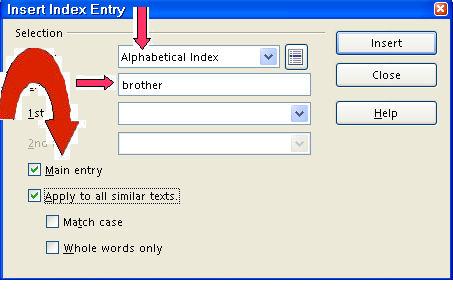
-
In the 1st key box, type the word, Family.
-
Click the Insert button. (There is no indication that anything happened.)
- Click the Close button. (The "Insert Index Entry" window closes.)
Close And Save The "Chapter 1" File
Click File > Close > Save. (You will see the message below. The file named “Chapter 1” is saved for later use in this tutorial.)
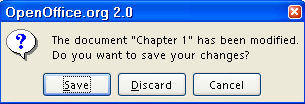
Create The "Chapter 2" Document
Open A New Text Document File And Save As "Chapter 2"
-
Click File > New > Text Document. ( appears.) appears.)
-
Click File > Save As. In the Save in: dialog box, click My Documents if it is not already selected. In the Save as type: dialog box, click OpenDocument Text (.odt) if it is not already selected.
- In the File name: dialog box, type Chapter 2 then click the Save button. (The new name of the file,
 , appears on the screen. A copy of the file has been saved.) , appears on the screen. A copy of the file has been saved.)
Modify And Apply The "Heading 1" Paragraph Style
-
Click Format > Styles and Formatting. (The "Styles and Formatting" window appears.)
-
Click on the Paragraphs Styles,  , icon if the Paragraph Styles menu is not already selected. (The "Paragraph Styles" menu appears. The list of words in the
window is the names of Paragraph Styles that are available for use with
paragraphs. To see a list of "all the Paragraph Styles" available, in the
dialog box at the bottom of the "Styles and Formatting" window,
click the , icon if the Paragraph Styles menu is not already selected. (The "Paragraph Styles" menu appears. The list of words in the
window is the names of Paragraph Styles that are available for use with
paragraphs. To see a list of "all the Paragraph Styles" available, in the
dialog box at the bottom of the "Styles and Formatting" window,
click the  and scroll until you can select All Styles.) and scroll until you can select All Styles.)
-
Right-click on the word, Heading 1. (A small menu, 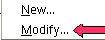 , appears.) , appears.)
-
Click on the word Modify. (The "Paragraph Style: Heading 1" window appears. )
-
Click on the Alignment tab. In the Options section, click on the word Center. (A dot appears before the word “Center”.)
-
Click the Text Flow tab. (The "Text Flow" tab is used so that when the "Master
Document" is printed, each chapter starts on a new page.) In the Breaks section, click Insert . (Click to place a check mark before "Insert". The word “Page” appears in the "Type" dialog box and the word “Before” appears in the "Position" dialog box.)
-
Click on the Font tab. If it is not already selected/highlighted, click Arial ("Font") > Bold ( “Typeface”) > 20 pt. (“Size”) > OK. (The “Size” may be specified in percent or in points. To change
from percent to points, delete the number in the upper “Size”
box and type a number followed by the letters, pt., such as 25pt. To change
from points to percent, delete the “Size” number and type a
number followed by the percent symbol such as 25%.)
-
Type the words, Chapter 2.
-
In the Styles and Formatting window, double-click on Heading 1. (The words “Chapter 2” move to the center of the line).
-
Press the Enter key. (The cursor moves down two lines. The "Paragraph Style" named
“Text body” goes into effect.)
-
Type the words, Mary is my sister. (The words, "Mary is my sister", are smaller and not in bold. These words appear very different compared to the words "Chapter 2".)
-
Press Enter (The cursor moves down to the next paragraph. The "Paragraph Style"
“Text body” stays in effect.)
- Type the word, next. and press Enter. Click Insert > Manual Break > Page Break > OK or press Enter until the second page appears on the screen.
Select Index Entries For "Chapter 2"
-
Scroll up to the first page, click on the word, sister. (The cursor is flashing on the word, "sister".)
-
Click Insert > Indexes and tables > Entry. (The "Insert Index Entry" window appears. The word “sister” is already entered in the “Entry” box. )
-
In the Type dialog box, select Alphabetical Index, if it is not already selected. Click on the words Main Entry. (A check mark appears before the words, “Main Entry”.) Click on the box before "Apply to all similar texts". (A check mark appears before the words, "Apply to all similar texts".)
-
In the 1st key box, type the word, Family.
-
Click the Insert button. (There is no indication that anything happened.)
- Click the Close button. (The "Insert Index Entry" window closes.)
Close And Save The "Chapter 2" File
Click File > Close > Save. (You will see the message below. The file named “Chapter 2” is saved for later use in this tutorial.)
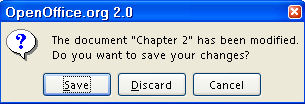
Create The "My Book #1" Master Document
Create A New Master Document File
-
Click File > New > Master Document. (  appears. (Note the difference in the icons for "New > Text Document" appears. (Note the difference in the icons for "New > Text Document"  and "New > Master Document" and "New > Master Document"  . A small “Navigator” window also appears. The Navigator window
can be moved out of the way by dragging. Dragging is done by clicking on
the top blue line of the Navigator window and moving the mouse without letting go of the mouse button until the window is where you want to place
it.) . A small “Navigator” window also appears. The Navigator window
can be moved out of the way by dragging. Dragging is done by clicking on
the top blue line of the Navigator window and moving the mouse without letting go of the mouse button until the window is where you want to place
it.)
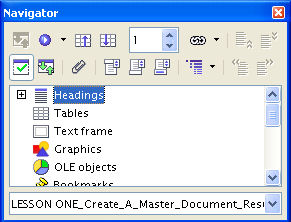
-
Click File > Save As > My Documents if it is not already selected. In the File name: dialog box, type My Book #1 and click the Save button.
-
In the Navigator window, long-click the Insert,  , icon. (Long-click means to click on the icon AND keep holding down the mouse
button until the pull-down menu appears. ) , icon. (Long-click means to click on the icon AND keep holding down the mouse
button until the pull-down menu appears. )
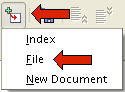
-
Drag the pointer over the word File. File becomes highlighted. Release the mouse button. (The “Insert”
window appears.)
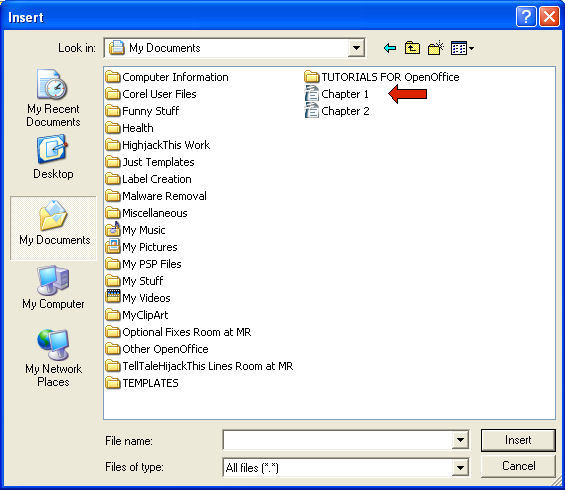
-
Click Chapter 1 > Insert. (The "Chapter 1" file is added to the list above the word “text”
and the "Chapter 1" file appears on the screen.)
-
In the Navigator window, long-click the Insert,  , icon. (The “Insert” window appears.) Drag the pointer over the word File. (File becomes highlighted.) Release the mouse button. , icon. (The “Insert” window appears.) Drag the pointer over the word File. (File becomes highlighted.) Release the mouse button.
- Click Chapter 2 > Insert. (The "Chapter 2" file is added to the list above the word “text”
and the "Chapter 2" file appears on the screen.)
Adding A Footer With Page Numbers
-
Click Insert > Footer > Default. (The Footer appears at the bottom of the page.)
-
Type My Book #1 and press the space bar about 10 times. Type Page and press the space bar once. Click Insert > Fields > Page Number. (Each page in “My Book#1” will have a footer with the words,
“My Book #1” and the page number.)
- If you want the page count in your footer, press the space bar again and type of. Press the space bar. Click Insert > Fields > Page Count. (Each page in “My Book#1” will have a footer with the words,
“My Book #1” and “Page (Page Number) of (Page Count)”.
Creating A Table Of Contents
-
In the Navigator window, click on Chapter 1.odt” .
-
Long-click the Insert,  icon. Drag the cursor over the word, Index. Release the mouse button. icon. Drag the cursor over the word, Index. Release the mouse button.
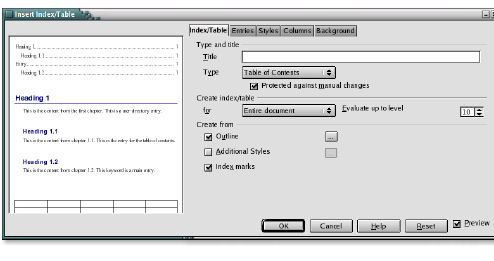
-
In the Type box choose Table of Contents. Click OK. (The "Table Of Contents" appears on the screen at the beginning
of the “book”.)
-
Click Format > Styles and Formatting. Click Index Styles in the dialog box at the bottom of the Styles and Formatting window. (If you have closed the "Styles and Formatting" window,
click "Format > Styles and Formatting". Click the  and scroll until you can select "Index Styles".) and scroll until you can select "Index Styles".)
-
Right-click on Contents Heading in the Styles and Formatting window. (A small menu, 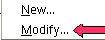 , appears.) , appears.)
-
Click Modify. (The “Paragraph Style: Contents Heading” window appears.) Click
the Alignment tab. In the Options section, click on the word Center. Click OK . (A dot appears before the word “Center” indicating that “Center” has been selected. The words, “Table of Contents”, move to the center of the line.)
Inserting The Index
-
In the Navigator window, click on the word, text, under the last chapter in the book which, in this tutorial, is Chapter
2.odt.
-
Long-click the Insert ,  , icon. Drag the cursor on the word, Index, then release the mouse button. (The “Insert Index/Table” window appears.) In the Type pull-down menu box, choose Alphabetical Index. Click on Protected against manual changes to remove the check mark. (The check mark is no longer by "Protected
against manual changes".) Click OK. (The "Alphabetical Index" appears at the end of the "book".) , icon. Drag the cursor on the word, Index, then release the mouse button. (The “Insert Index/Table” window appears.) In the Type pull-down menu box, choose Alphabetical Index. Click on Protected against manual changes to remove the check mark. (The check mark is no longer by "Protected
against manual changes".) Click OK. (The "Alphabetical Index" appears at the end of the "book".)
-
Click Index Styles in the dialog box at the bottom of the Styles and Formatting window. (If you have closed the "Styles and Formatting" window,
click "Format > Styles and Formatting". Click the  and scroll until you can select "Index Styles".) and scroll until you can select "Index Styles".)
-
In the Styles and Formatting window, right-click on Index Heading. (A small menu, 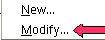 , appears.) , appears.)
-
Click Modify (The “Paragraph Style: Contents Heading” window appears.)
Click the Alignment tab. In the Options section, click on the word Center. Click OK. (A dot appears before the word “Center” indicating that “Center” has been selected. The words “Alphabetical Index” move to the center of the line.)
-
Close the Styles and Formatting window. (Click on the X in the box in the upper right corner.)
-
Close the Navigator window. (Click on the X in the box in the upper right corner.)
Page Numbering
Pages may be numbered in various ways. The following can be used to add
“Page 1 of 1 pages”
-
Type the word Page > Press the space bar.
-
Click on Insert > Select Fields > Click Page Number.
-
Press the space bar > Type the word of > Press the space bar.
-
Click on Insert > Select Fields > Click Page Count.
Printing And Saving "My Book #1"
-
Click File > Print > OK. (The "Print" window opens. The “My book #1”, with
the index, is printed.)
-
Click File > Close. (When a file has been changed, you will see the message below.)
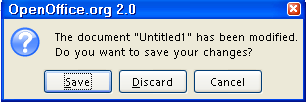
-
Click Save ("My Book #1 is saved)
NOTE
Tutorials are improved by input from users. We solicit your constructive
criticism.
Click here to E-mail your suggestions and comments
Edited by Sue Barron
Create A Master Document 12/16/07
Last modified: 2008.04.25 20:33 UTC
   
|